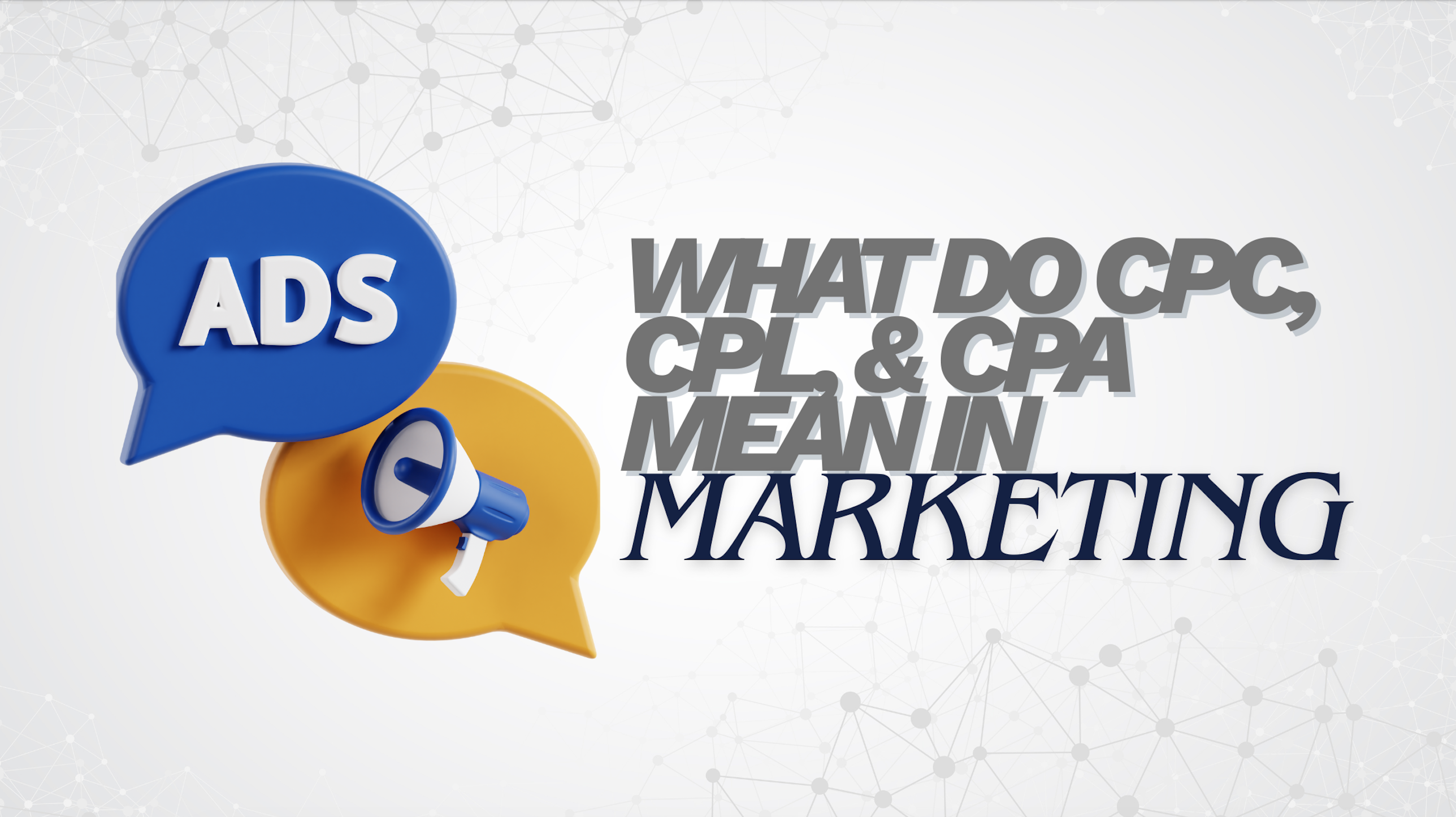How Does Google Tag Manager Work
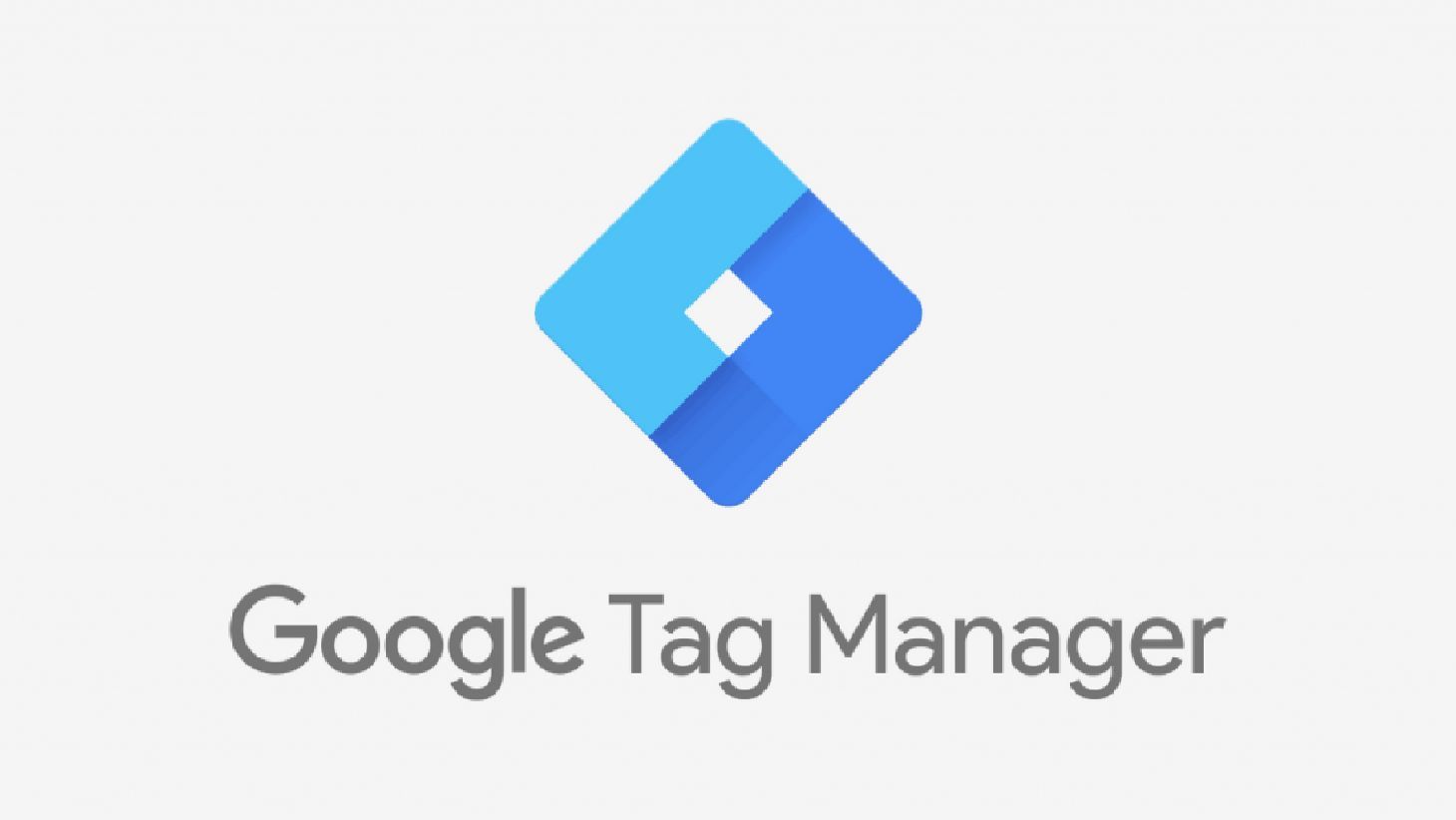
Google Tag Manager (GTM) is a powerful tool for marketers, allowing them to easily add and manage tags, and snippets of code that track user behavior and other data on websites. However, setting up GTM can be daunting for beginners. In this blog post, we will go through the steps for properly setting up Google Tag Manager.
Step 1: Create a Google Tag Manager Account
The first step in setting up GTM is creating an account. If you already have a Google account, simply go to the GTM website and sign in with your credentials. If you don’t have a Google account, create one and then sign up for GTM.
Step 2: Set up a Container
Once you have signed in to your GTM account, you need to set up a container. A container is a code snippet that you add to your website to track user behavior. Click on the “Create Container” button, and then select “Web” as the type of container you want to create. Enter a name for your container, select the relevant platform (e.g., web, AMP, or iOS), and then click “Create.”
Step 3: Install the Container on Your Website
After creating a container, you need to install the container code on your website. Google provides two options for this: installing the container code directly on your website, or using a tag manager plugin.
If you choose to install the container code directly on your website, copy the code snippet that Google provides and paste it into the head section of your website’s HTML. If you choose to use a tag manager plugin, install the plugin and follow the instructions to connect it to your GTM account.
Step 4: Add Tags to Your Container
Once you have installed the container code on your website, you can start adding tags. Tags are snippets of code that track user behavior and other data on your website. Some common tags include Google Analytics, Google Ads, and Facebook Pixel.
To add a tag, click on the “Tags” menu in GTM, and then click “New.” Select the type of tag you want to add (e.g., Google Analytics), and then follow the instructions to set up the tag. Once you have set up the tag, click “Save.”
Step 5: Publish Your Container
After adding tags to your container, you need to publish it so that the tags can start tracking data on your website. Click on the “Submit” button in GTM, and then select “Publish.” Review the changes you have made, and then click “Publish” again to confirm.
Congratulations! You have successfully set up Google Tag Manager on your website. Setting up Google Tag Manager may seem daunting, but it is a valuable tool for tracking user behavior and other data on your website. By following the steps outlined in this blog post, you can set up GTM properly and start using it to improve your website’s performance. Remember to keep your content organized, test your tags before publishing them, and regularly review your tags to ensure they are still necessary and effective.
Need help with developing your marketing strategies to fully utilize your Google Tag Manager? LSM is here to help! Our digital marketing services provide you with SEO strategies, paid advertising, social media campaigns, and more! Book a free consultation with LSM today and find out how we can help you today!